You may want to stream from Spotify to another Apple device, most notably Apple TV. Spotify is not yet available on your Apple TV, but Apple TV is Airplay accessible, so you can access Spotify on your Apple TV.
Spotify hasn’t released a tvOS version for Apple TV, and we don’t know whether it will do this in the future. On the Spotify support website, it gives you an option. You can use your iPhone, iPod touch, iPad, or Mac to play Spotify on an Apple TV with AirPlay. It’s very easy.
AirPlay Spotify to Apple TV from Mac(OS X Mountain Lion 10.8 and above)
1. Connect your computer to the same WiFi as the device you want to play to.
2. Click the AirPlay icon in the menu bar and select your device.
3. Play a song on Spotify. It will plays through your chosen device.
AirPlay Spotify to Apple TV from iPhone, iPod touch, and iPad
1. Connect your iPhone to the same WiFi as your AirPlay device.
2. Play a song, and tap the Now Playing bar.
3. Tap Devices Available at the bottom of the screen.
4. Tap More Devices, and select your AirPlay device.
Related: How to play Spotify music on Apple Watch?
Seem easy, right? But what if you don’t have a Mac or iOS device? In this article we will show you how to stream Spotify to Apple TV without AirPlay.
One of Apple TV’s biggest features, is that it integrates with iTunes, which means you can view and purchase content directly from the device in the iTunes store. If you already have a sizable amount of content stored locally on your computer, however, you can enable home sharing and play all of that on your Apple TV as well.
So if you can download and save Spotify music to you computer, you can then play them on Apple TV with home sharing. However, songs downloaded with Spotify Premium are DRM protected. Here we will teach you how to download DRM-free Spotify music with Boilsoft Spotify Converter, whether you are a premium or free user.
Part 1 Download DRM-free Spotify songs with Boilsoft Spotify Converter
Boilsoft Spotify Music Converter allows you to easily extract and save Spotify songs/albums/playlists to MP3, M4A, WAV and FLAC with all original tags and 100% lossless quality. Follow below steps to rip Spotify songs to mp3.
Step 1 Download and install Boilsoft Spotify Music Converter on your Mac or Windows.
Step 2 Select Spotify songs to rip
Drag&drop Spotify songs, albums and playlists you want to play in the car from Spotify app to the interface directly. Or click Add Files, copy&paste the link of the song, album or playlist to the left bottom area. And then click the Add button.
Airplay Computer To Apple Tv
To copy a playlist link, right click the playlist corver or title and choose 'Share' - 'Copy Playlist Link'.
All songs in the playlist will be checked by default, you can uncheck the ones you don't want to convert. Or add more playlists as you like.
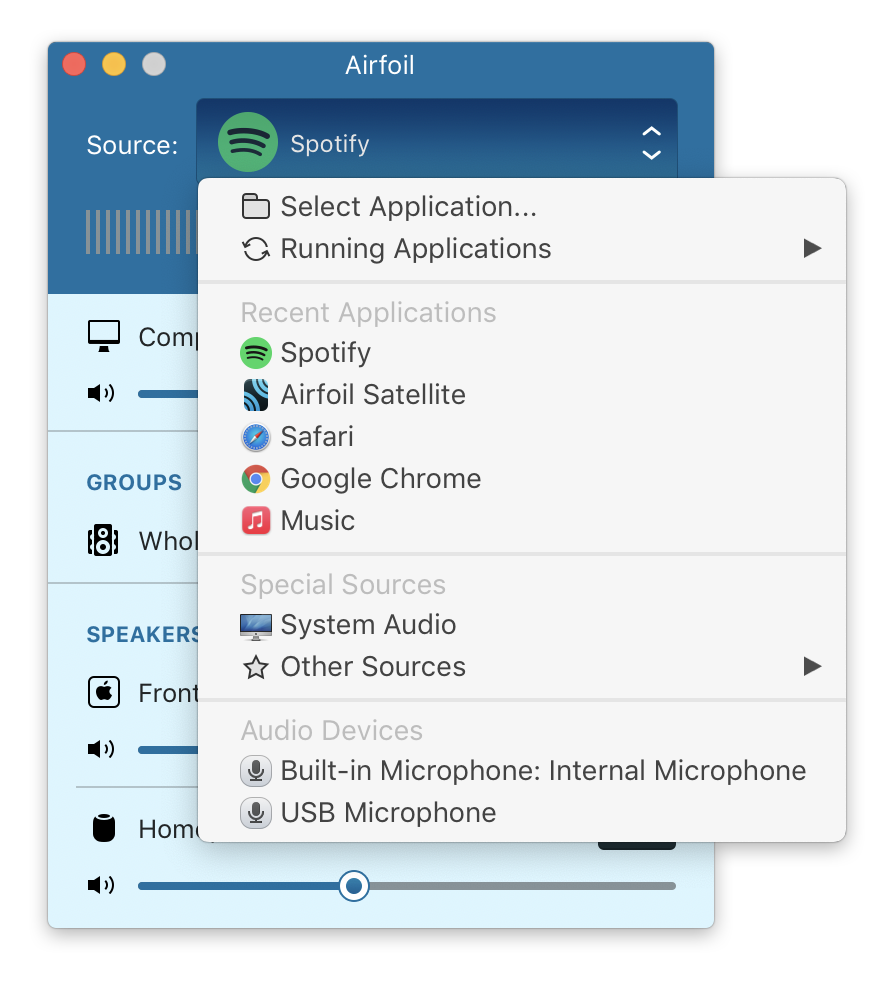
Step 3 Choose music format and quality.
Format: You can choose MP3, M4A, WAV or FLAC audio formats by clicking on the small down-arrow icon underneath the format heading. If you plan to transfer the ripped songs to an MP3 player then check to see what formats it supports; choose MP3 if unsure.
Audio Quality: The audio quality of the output songs can be adjusted. Select bitrate, samplerate according to your needs.
Step 4 Click the Convert button to start ripping Spotify music to the format you choose.

After conversion, you can find all converted songs by clicking the History button.
Part 2 Play DRM-free Spotify songs on Apple TV with Home Sharing
Run iTunes, click File - Add to Library to add the DRM free Spotify songs to your iTunes Library. Then click File - Home Sharing - Turn On Home Sharing.
1. Click the “Settings” on the Apple TV’s main menu.
2. Click on “Computers” in the Settings menu. On the next screen, click “Turn On Home Sharing”.
3. Sign in with the Apple ID that your computer is using.
4. Once Home Sharing is enabled, you’ll be shown a confirmation message.
5. With Home Sharing now enabled, you’re connected to the content stored on your computer(s).
Click the Computers tile, you will see options to access this content, including music, home videos, and podcasts.
Read More:
AirPlay 2 system requirements
The following devices support streaming with AirPlay 2. If your device meets the requirements below, but you can't use AirPlay, learn what to do.
Devices you can stream audio from
- iPhone, iPad, or iPod touch with iOS 11.4 or later
- Apple TV 4K or Apple TV HD with tvOS 11.4 or later1
- HomePod with iOS 11.4 or later
- Mac with either iTunes 12.8 or later or macOS Catalina
- PC with iTunes 12.8 or later

Devices you can stream video from
- iPhone, iPad, or iPod touch with iOS 12.3 or later
- Mac with macOS Mojave 10.14.5 or later
Devices you can stream to
- Apple TV 4K or Apple TV HD with tvOS 11.4 or later
- HomePod with iOS 11.4 or later
- Speakers connected to the Audio Out port on AirPort Express 802.11n (2nd Generation) with the latest firmware update
- AirPlay 2-compatible smart TVs2 with the label 'Works with Apple AirPlay'
- Speakers and receivers with the label 'Works with Apple AirPlay'3
AirPlay system requirements
The following devices support streaming with AirPlay. If your device meets the requirements below, but you can't use AirPlay, learn what to do.
Devices you can stream from
- iPhone, iPad, or iPod touch
- Mac
- iTunes on Mac or PC
- Apple TV 4K or Apple TV HD1
Airplay From Mac To Tv
Devices you can stream to
Airplay Macbook To Apple Tv
- HomePod
- Apple TV 4K, Apple TV HD, and Apple TV (2nd or 3rd generation)
- Speakers connected to the Audio Out port on AirPort Express
- Speakers with “Works with Apple AirPlay” on the speaker packaging
Airplay On Mac
- You can stream only audio from Apple TV 4K and Apple TV HD using AirPlay.
- To use Siri to play and control video on a smart TV, you need an AirPlay 2-compatible smart TV that supports HomeKit. HomeKit isn't supported on Samsung smart TVs.
- Some third-party speakers might require a firmware update to support AirPlay 2 streaming. Go to the manufacturer's website to learn more.